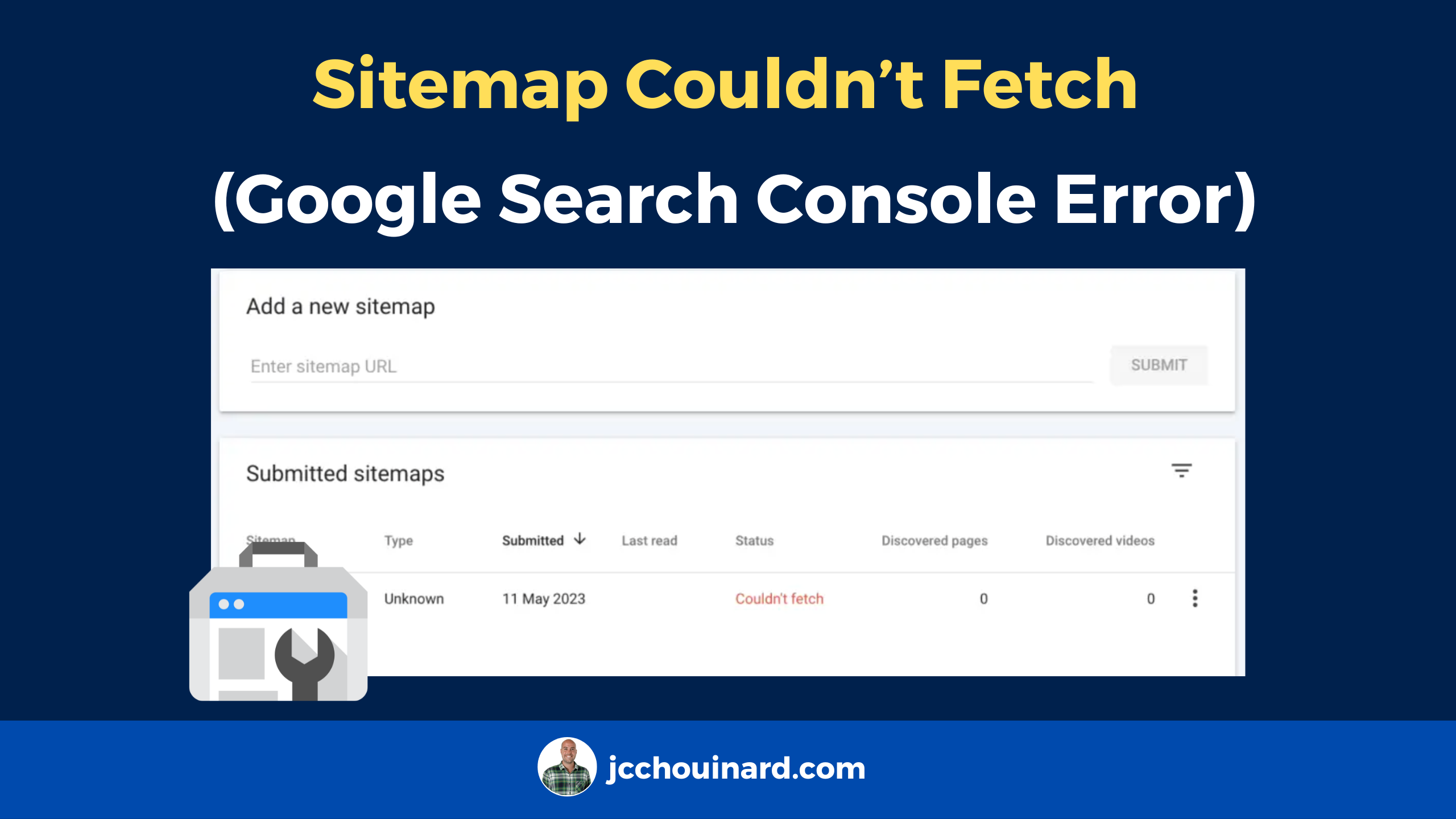To fix the Sitemap Couldn’t fetch error in Google Search Console you need to make sure that the sitemap is available at the URL where it should be and that the file follows the required structure of XML. If Google can’t read a sitemap after multiple attempts, it will stop trying to read that sitemap.
In this tutorial, you will learn how to fix the sitemap couldn’t fetch error in Google Search Console.
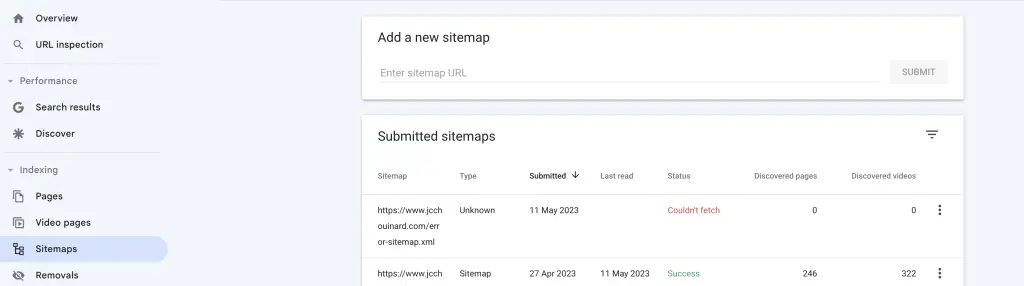
Best Practices with Sitemaps
These are the fundamentals of creating an effective sitemap and avoid the couldn’t fetch sitemap error in Google search console:
- Have a sitemap that returns a 200 status code at the given URL
- Add the sitemap at the root of the website
- Add the URL of the sitemap in the robots.txt file
- Make sure that the sitemap is not redirected
- Don’t block access to the sitemap URL in the robots.txt
- Make sure that there are no parsing errors in the sitemap (follows XML standard)
Understand Sitemaps in Google Search Console
In the Indexing Sitemaps report in Google Search Console, you can view all the sitemaps that were submitted to GSC.
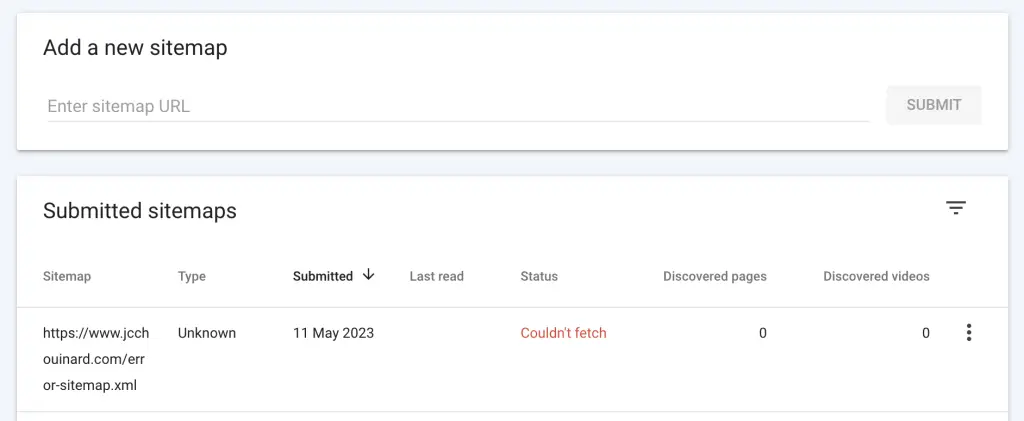
This report contains the following information:
- Sitemap URL: Location of the sitemap
- Sitemap Type: Type of sitemap (sitemap, sitemap index, rss, atom, unkown)
- Submitted: Date when sitemap was submitted
- Last read: Last time the sitemap was fetched by Google.
- Status: Status of the latest sitemap crawl
- Discovered pages: Number of discovered pages from the sitemap
- Discovered videos: Number of discovered videos from the sitemap
This report may also be filtered by each of these labels:
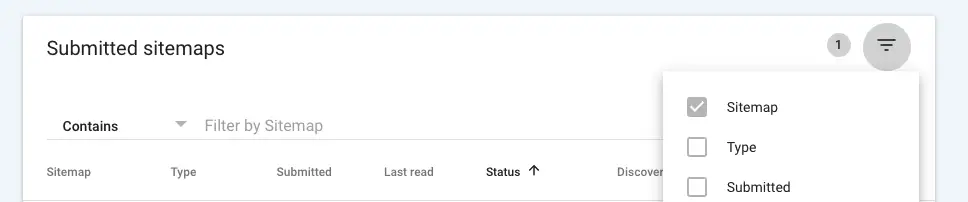
If the sitemap has no errors, it allows your to “see page indexing” or “see video indexing”.
How to Fix Sitemap Couldn’t fetch in Google Search Console
To fix the “Sitemap Couldn’t Fetch” error in Google Search Console, make sure that the Sitemap is available at the provided URL.
To find out, search for the sitemap URL in Google’s URL Inspection Tool and click on Live Test. The results will give you more information on the error.
Possible Reasons Why Google Can’t Fetch a Sitemap
The “Sitemap could not be read” error usually means one of 3 things:
- Pending to be fetched;
- Not accessible at the given URL;
- Has an error in the file
- The URL of the sitemap is redirected
- Error in Filename
Status is Pending
“Sitemap could not be read” often mean that Google just hasn’t fetched the file.
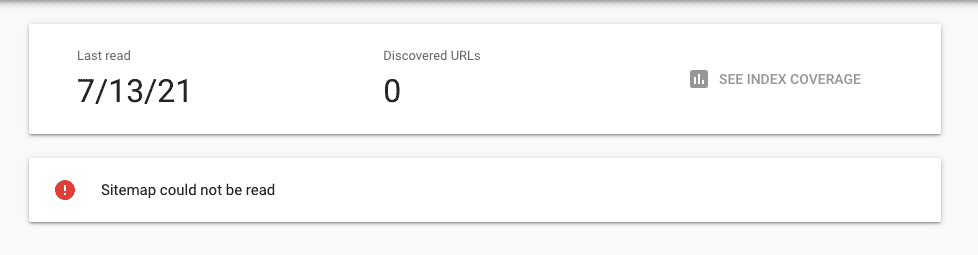
You can reload the page, or try to check the sitemap in the URL Inspection Tool.
It should say “URL is not on Google”, which means that the sitemap is not indexed.
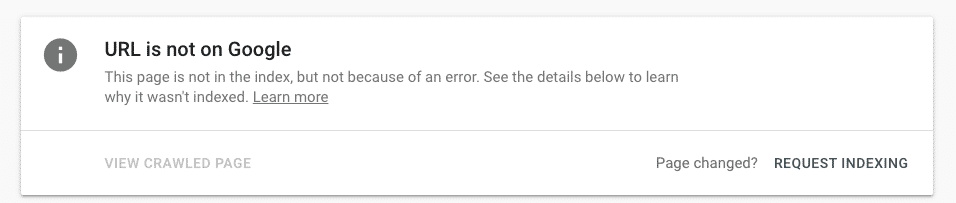
Do NOT use the “Request Indexing” button.
It is a sitemap and not a page, it shouldn’t be indexed!
Instead, use the Live Test to check if Googlebot can fetch it!
If Google returns “URL is available to Google”, that means Google can fetch your sitemap.
Then, it is likely that the status should be interpreted as Pending. All you have to do is wait.
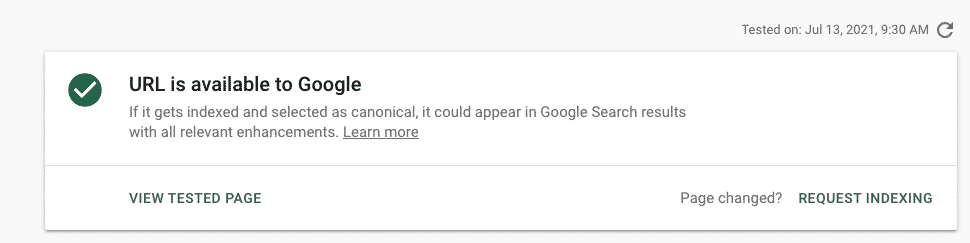
Sitemap Is not Accessible (General HTTP error)
If the sitemap error tells you that there is a “General HTTP error”, then you need to look into the status code.
You can view the status code easily using chrome devtools, or by downloading the Ayima Page Insights chrome extension.
Go to the Sitemap URL on chrome and see the resulting status code.
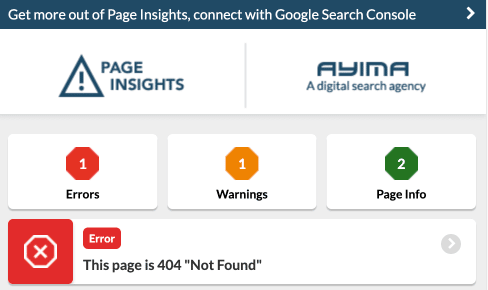
For example, HTTP Error: 404 means that the sitemap is not accessible at the provided URL.
Alternatively, in Google Search Console, you have more details on the status code returned when Google fetched the Sitemap.
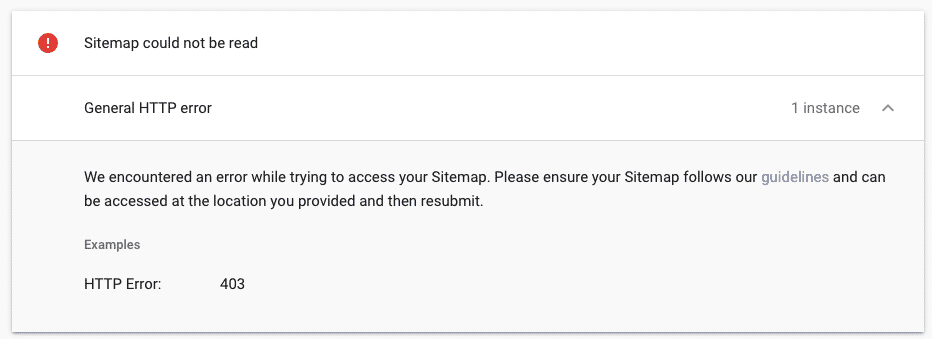
Sitemap has an Error (Has Errors)
Your sitemap may not be properly formatted.
Check your sitemap file and see if it is following Google’s sitemap guidelines.
Sitemap can be read, but has errors
Sometimes, the sitemap can be read but has errors.
URL not allowed
One of such case is when the mention “URL not allowed”.

This may have happened if URLs in your sitemap were pointing to a separate domain that the one where it is hosted.
For example, the sitemap example.com/sitemap.xml contains a URL from another domain like this: https://other-domain.com/path.
This may happen if developers implement cross domain redirections on sitemaps.
example.com/sitemap.xml -> 301 -> https://other-domain.com/sitemap.xml
Sitemap is HTML
The “sitemap is HTML” error happens when you declare an HTML sitemap as an XML sitemap in Google Search Console. It can also occur when the sitemap.xml is redirected to an HTML page.
You can have a sitemap that is HTML, but you can’t declare it as an XML sitemap. I have seen this case when a whole folder was redirected to another subfolder during a site migration.
The /blog/sitemap.xml was redirected to /news, thus causing this error.
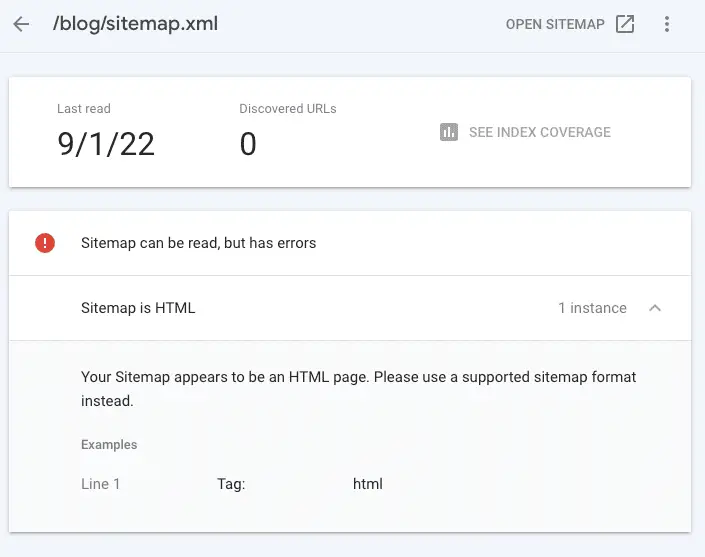
Missing XML Tag
The “Missing XML tag” error happens when required tags are missing from the XML sitemap.
The case that I have seen was for a sitemap index, where the index was empty.
The usual structure of a sitemap index is something like:
<sitemapindex ...>
<sitemap>
<loc>https://www.example.com/sitemap.xml</loc>
<lastmod>...</lastmod>
</sitemap>
</sitemapindex>The errored sitemap looked like:
<sitemapindex ...></sitemapindex>Simply, fixed the sitemap and done.
Error in Filename
The name of your sitemap can be the cause for the “couldn’t fetch” error in Google Search Console. This is an error that was reported by seroundtable and coming from Google’s side. To fix this error, simply modify the filename to remove the double digits in the sitemap URL. This solution exposes that you can change digits to use letters instead.
Screaming Frog recently posted on X/Twitter that sitemaps with different filename, even though including the exact same URL, saw the Sitemap Couldn’t fetch error. The only difference was the filename. Filenames with the dash (-) and more than single digit were getting the error.
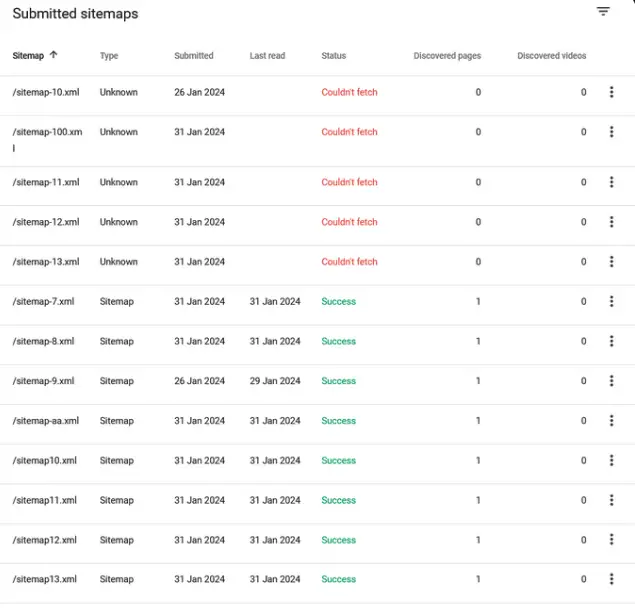
I could also replicate the Issue. This is a Google bug that doesn’t seem to have a fix.
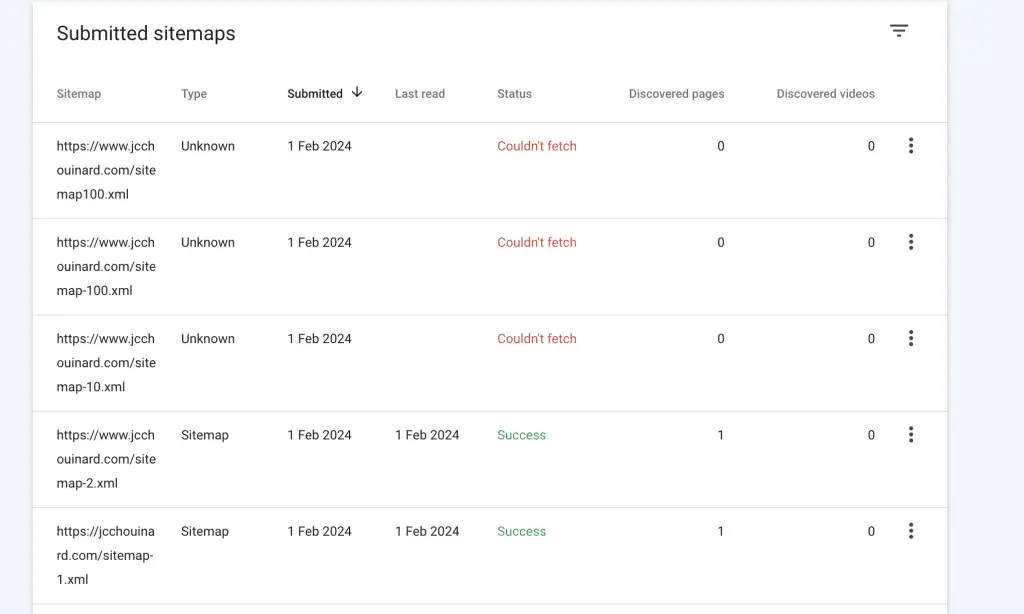
Understand the Sitemaps Status in GSC
The status in the sitemap report has one of 3 values: success, has errors, couldn’t fetch.
Success
The “success” status on the sitemap means that it was processed successfully with no errors.
Has Errors
The “has errors” status on the sitemap means that it could be fetched and parsed, but has one or more errors in the sitemap. Understand that any successfully parsed URL will be added to the crawl queue. Error list.
Couldn’t fetch
The “couldn’t fetch” status on the sitemap means that Google couldn’t not retrieved the sitemap during their last HTTP request attempts. When Google reports the “couldn’t fetch” error, none of the URLs can be processed by Google.
Conclusion
Now, we know what can cause a “Couldn’t fetch – Sitemap could not be read” status on your sitemap. Please share additional cases if you face anything. I’ll be happy to update this post.

SEO Strategist at Tripadvisor, ex- Seek (Melbourne, Australia). Specialized in technical SEO. Writer in Python, Information Retrieval, SEO and machine learning. Guest author at SearchEngineJournal, SearchEngineLand and OnCrawl.