This article is part of the Complete Guide on Google Search Console (GSC)
Google Search Console allows validating your site at a domain level in a way that includes all versions of your site (https/http/www./m.).
Google Search Console requires to validate the ownership via DNS record.
In this post, you will learn how to verify your domain ownership by copying your TXT record in the DNS configuration via CPanel.
For alternative solutions to validate your site in GSC, read How to validate your site in Google Search Console.
How to Validate Your Domain Property in Google Search Console with DNS
- Add search property in Google Search Console
- Add your domain URL in the “Domain” property type
- Copy the TXT record in your DNS settings in CPanel
- Verify the property in GSC
More details on how to verify Domain Ownership via TXT Record in Google Search Console are described below.
How to Verify Domain Ownership via DNS Record Google Search Console
To verify domain ownership via DNS record, you can follow these steps. First, copy the verification code from the setup tool. Then, sign in to your domain registrar and paste the verification code into the DNS records for your domain. Once your domain registrar publishes your verification code, it confirms that you are the owner of your domain. This process helps to ensure the security and integrity of your domain, and is often required when setting up various online services or applications.
- Go to the Google Search Console verification page.
- Click on “search property”
- Click on “Add property”
- Add your domain name to the Domain property type
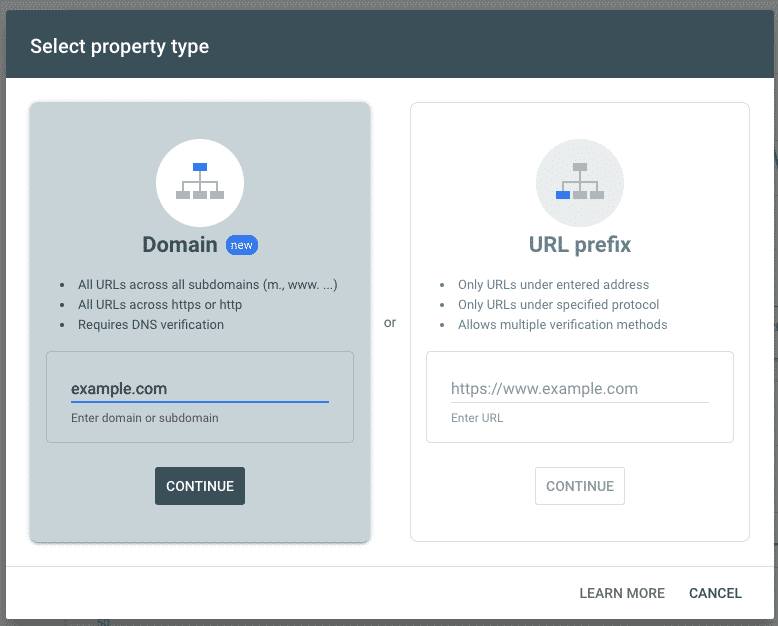
- Copy the TXT record that starts with
google-site-verification=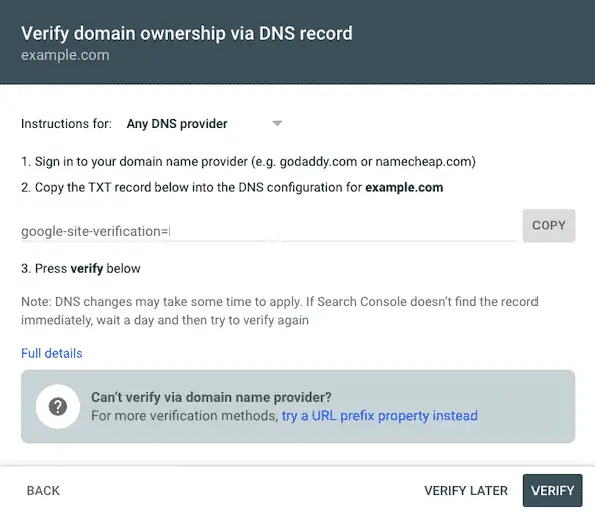
- Go to your hosting site and Login your CPanel.
If you don’t know who is hosting your site, use hosting checker, you’ll have an idea who might be hosting your site. Chances are that you are using one of the most popular ones.

- Go to Domains > Zone Editor
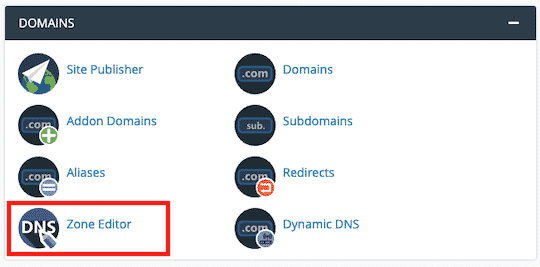
- Click on “Manage” to manage the zone records for the site to validate.
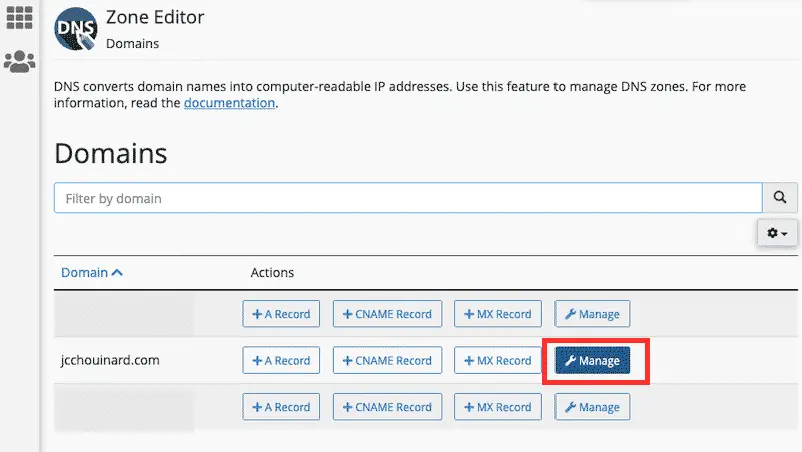
- Click on Add Record
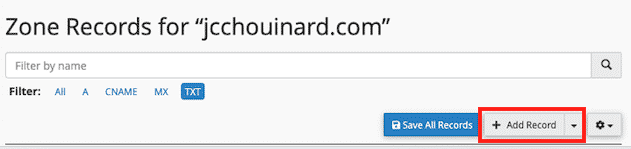
- Fill the required fields for the records
Name: example.com
TTL: 14400
Type: TXT
Record: your Google text recordgoogle-site-verification=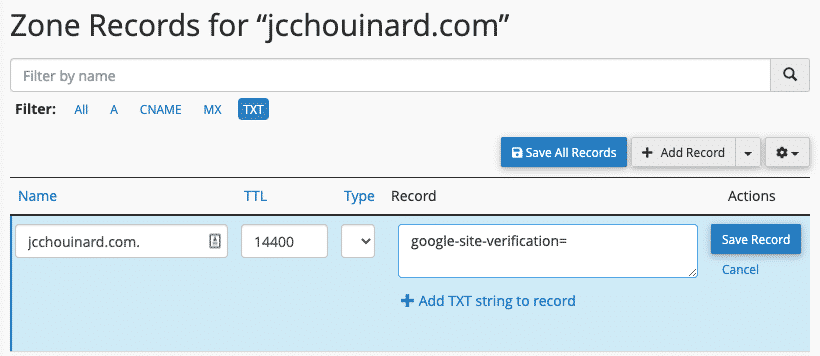
- Click on “Save record” and allow a few minutes for the DNS verification to be available.
- Go Back to Google Search Console and click on “Verify”
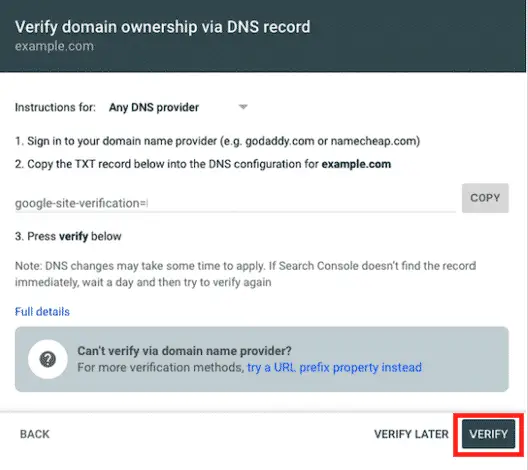
This is it, you now know how to validate your domain in Google Search Console using DNS text records.

SEO Strategist at Tripadvisor, ex- Seek (Melbourne, Australia). Specialized in technical SEO. Writer in Python, Information Retrieval, SEO and machine learning. Guest author at SearchEngineJournal, SearchEngineLand and OnCrawl.