Yes, there is a Windows version of Wget. You can install the wget command on Windows following this quick video example.
Download and Install Wget on Windows
Here is a quick video showing you how to download wget on windows 10.
How to Install Wget on Windows
To install and configure wget for Windows:
- Check if the Wget Command is installed
- Download wget for Windows and install the package.
- Copy the wget.exe file into Your System
- Verify the Installation on Windows
1. Check if the Wget Command is installed on Windows
To check if the wget command is installed on windows, open the Command Line and type:
$ wget -V
If it is installed, it will return the version.
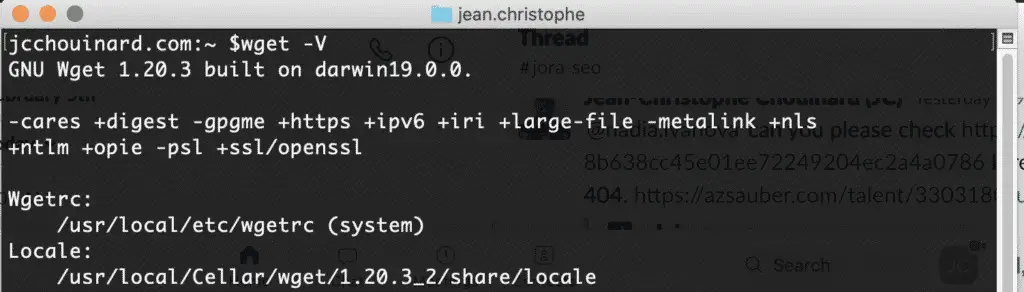
If not, follow the next steps to download wget on Windows.
2. Download Wget for Windows
To download wget on Windows, go to eternallybored.org to install the wget package for Windows.
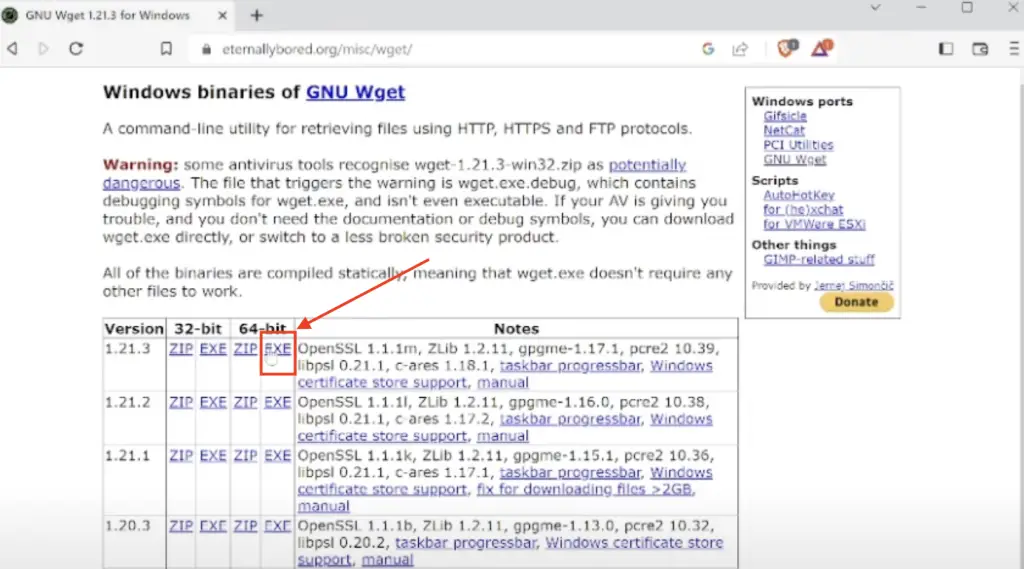
3. Copy the wget.exe file into Your System
Next, you need to add the downloaded wget.exe file into your C:\Windows\System32 folder. Simply copy it from one location to the other.
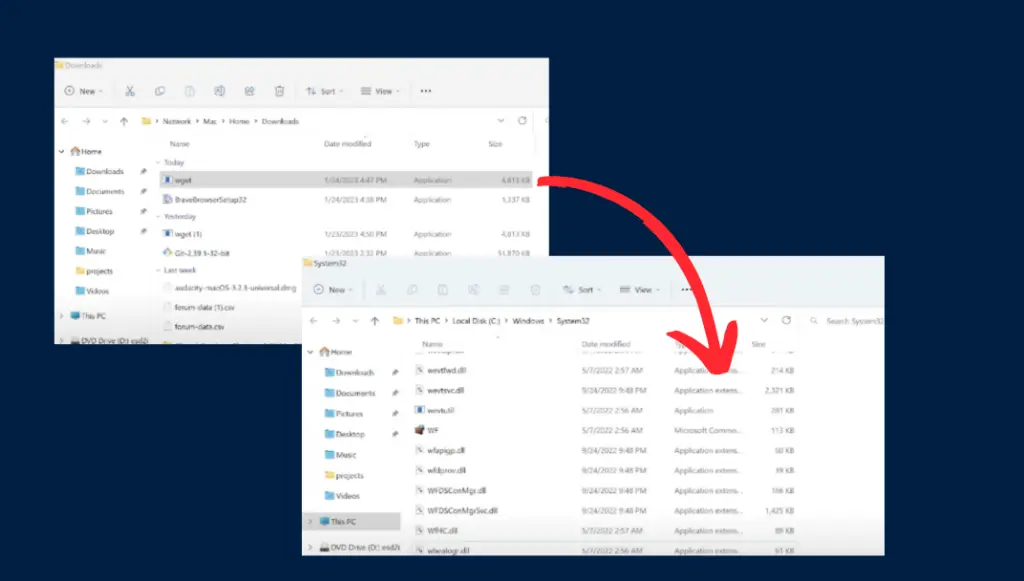
4. Verify the Installation on Windows
To verify the installation of Wget on Windows, Open the command prompt (cmd.exe) and run wget -v to see if it is installed.
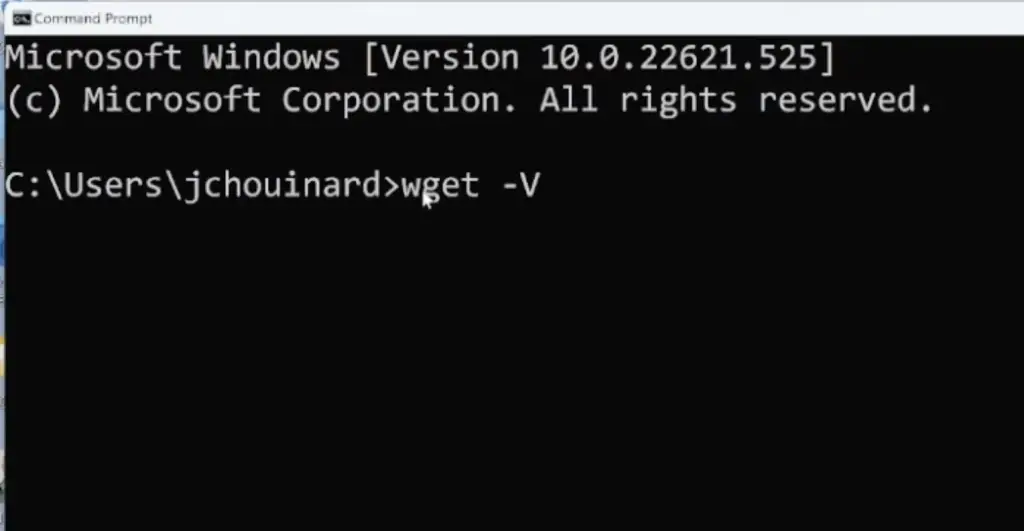

SEO Strategist at Tripadvisor, ex- Seek (Melbourne, Australia). Specialized in technical SEO. Writer in Python, Information Retrieval, SEO and machine learning. Guest author at SearchEngineJournal, SearchEngineLand and OnCrawl.